1. 概要
ASUSWRT の OpenVPN で楕円曲線暗号 secp521r1 を使う手順をまとめています。
2. 経緯
悲しい出来事がありました。。。
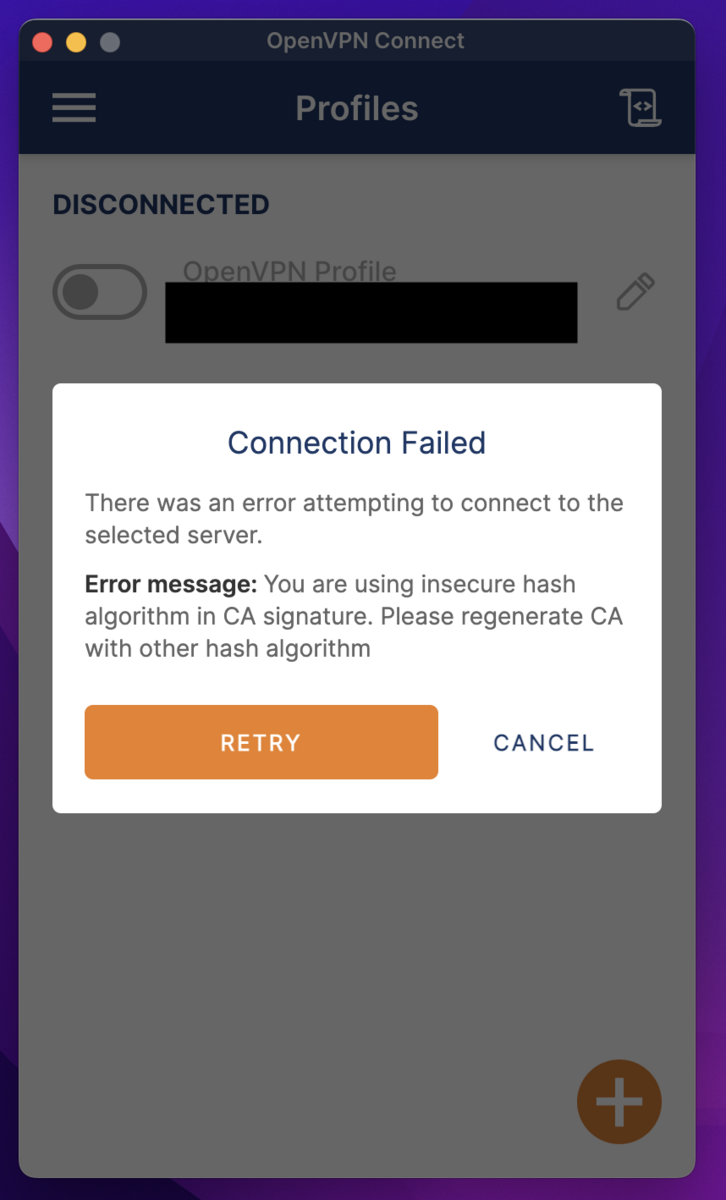
You are using insecure hash algorithm in CA signature. Please regenerate CA with other hash algorithm
OpenVPN の 3.4 のどこかから ASUSWRT のデフォルトの OpenVPN のハッシュアルゴリズムが非推奨になったようです。
- OpenVPN Connect 3.4.0.3121 get insecure hash algorithm in CA signature error - OpenVPN Support Forum
クライアント側で insecure オプションをつけてもいいのですが、せっかくなので証明書を更新することにしました。
3. 手順
3.1 ASUSWRT の OpenVPN のバージョンの確認
※ 書いてから気付きましたが version 知らなくても問題ありません
OpenVPN の起動時や更新時にルータの管理画面のシステムログに OpenVPN のバージョンを含むログが流れます。

あるいは SSH や TELNET でルータに入って openvpn --version でも確認できます。
# openvpn --version OpenVPN 2.4.11 arm-buildroot-linux-gnueabi [SSL (OpenSSL)] [LZO] [LZ4] [EPOLL] [MH/PKTINFO] [AEAD] built on Jan 5 2022 library versions: OpenSSL 1.1.1k 25 Mar 2021, LZO 2.03 ~
3.2 対応する暗号化方式の確認
openvpn --show-curves で対応する楕円曲線暗号を確認できます。
# openvpn --show-curves Available Elliptic curves: secp112r1 secp112r2 secp128r1 secp128r2 secp160k1 secp160r1 secp160r2 secp192k1 secp224k1 secp224r1 secp256k1 secp384r1 secp521r1 prime192v1 prime192v2 prime192v3 prime239v1 prime239v2 prime239v3 prime256v1 sect113r1 sect113r2 sect131r1 sect131r2 sect163k1 sect163r1 sect163r2 sect193r1 sect193r2 sect233k1 sect233r1 sect239k1 sect283k1 sect283r1 sect409k1 sect409r1 sect571k1 sect571r1 c2pnb163v1 c2pnb163v2 c2pnb163v3 c2pnb176v1 c2tnb191v1 c2tnb191v2 c2tnb191v3 c2pnb208w1 c2tnb239v1 c2tnb239v2 c2tnb239v3 c2pnb272w1 c2pnb304w1 c2tnb359v1 c2pnb368w1 c2tnb431r1 wap-wsg-idm-ecid-wtls1 wap-wsg-idm-ecid-wtls3 wap-wsg-idm-ecid-wtls4 wap-wsg-idm-ecid-wtls5 wap-wsg-idm-ecid-wtls6 wap-wsg-idm-ecid-wtls7 wap-wsg-idm-ecid-wtls8 wap-wsg-idm-ecid-wtls9 wap-wsg-idm-ecid-wtls10 wap-wsg-idm-ecid-wtls11 wap-wsg-idm-ecid-wtls12 Oakley-EC2N-3 Oakley-EC2N-4 brainpoolP160r1 brainpoolP160t1 brainpoolP192r1 brainpoolP192t1 brainpoolP224r1 brainpoolP224t1 brainpoolP256r1 brainpoolP256t1 brainpoolP320r1 brainpoolP320t1 brainpoolP384r1 brainpoolP384t1 brainpoolP512r1 brainpoolP512t1
本来なら ed25519 を使いたいところですが、対応していないので今回は secp521r1 を利用します。
3.3 証明書・秘密鍵の作成
ASUSWRT の OpenVPN 設定には下記のものが必要になります。
OpenVPN が提供している Easy-RSA というツールを使って作成していきます。
brew や apt などのパッケージマネージャで簡単に入りますのでインストールしてください。
3.3.1 /etc/easy-rsa/vars の設定
vars ファイルに書いておくことで毎回引数に書くことなくオプションが指定できます。
今回使用した vars ファイルは下記です。
set_var EASYRSA_DIGEST "sha512" # Default sha256 set_var EASYRSA_ALGO ec set_var EASYRSA_CURVE secp521r1 set_var EASYRSA_CERT_EXPIRE 36500 set_var EASYRSA_CA_EXPIRE 36500
ASUS ルータのリプレイスまで同じ証明書を使いたいため、有効期限は100年としています。
PATH は環境によって異なると思いますので、よしなに読み替えてください。
参考までに MacOS で brew でインストールした場合には /opt/homebrew/etc/easy-rsa/vars になります。
3.3.2 認証局の初期化
$ easyrsa init-pki WARNING!!! You are about to remove the EASYRSA_PKI at: * /opt/homebrew/etc/pki and initialize a fresh PKI here. Type the word 'yes' to continue, or any other input to abort. Confirm removal: yes * SECOND WARNING!!! * This will remove everything in your current PKI directory. To keep your current settings use 'init-pki soft' instead. Using 'init-pki soft' is recommended. Type the word 'yes' to continue, or any other input to abort. Remove current 'vars' file? yes Notice ------ 'init-pki' complete; you may now create a CA or requests. Your newly created PKI dir is: * /opt/homebrew/etc/pki Using Easy-RSA configuration: * /opt/homebrew/etc/easy-rsa/vars
3.3.3 認証局の作成
$ easyrsa build-ca nopass Using Easy-RSA 'vars' configuration: * /opt/homebrew/etc/easy-rsa/vars Using SSL: * /opt/homebrew/opt/openssl@3/bin/openssl OpenSSL 3.1.2 1 Aug 2023 (Library: OpenSSL 3.1.2 1 Aug 2023) ----- You are about to be asked to enter information that will be incorporated into your certificate request. What you are about to enter is what is called a Distinguished Name or a DN. There are quite a few fields but you can leave some blank For some fields there will be a default value, If you enter '.', the field will be left blank. ----- Common Name (eg: your user, host, or server name) [Easy-RSA CA]: Notice ------ CA creation complete. Your new CA certificate is at: * /opt/homebrew/etc/pki/ca.crt
3.3.4 DH パラメータ作成
$ easyrsa gen-dh Using Easy-RSA 'vars' configuration: * /opt/homebrew/etc/easy-rsa/vars Using SSL: * /opt/homebrew/opt/openssl@3/bin/openssl OpenSSL 3.1.2 1 Aug 2023 (Library: OpenSSL 3.1.2 1 Aug 2023) Generating DH parameters, 2048 bit long safe prime ..........................+...................................+..............................+............................................................................................................................................................+...............+.......................................................................................................................................................+.........................................................+................+...........+.............................................. ~ +*++*++*++*++*++*++*++*++*++*++*++*++*++* DH parameters appear to be ok. Notice ------ DH parameters of size 2048 created at: * /opt/homebrew/etc/pki/dh.pem
3.3.5 サーバ証明書・秘密鍵作成
$ easyrsa build-server-full server nopass
Using Easy-RSA 'vars' configuration:
* /opt/homebrew/etc/easy-rsa/vars
Using SSL:
* /opt/homebrew/opt/openssl@3/bin/openssl OpenSSL 3.1.2 1 Aug 2023 (Library: OpenSSL 3.1.2 1 Aug 2023)
-----
Notice
------
Private-Key and Public-Certificate-Request files created.
Your files are:
* req: /opt/homebrew/etc/pki/reqs/server.req
* key: /opt/homebrew/etc/pki/private/server.key
You are about to sign the following certificate:
Request subject, to be signed as a server certificate
for '36500' days:
subject=
commonName = server
Type the word 'yes' to continue, or any other input to abort.
Confirm request details: yes
Using configuration from /opt/homebrew/etc/pki/openssl-easyrsa.cnf
Check that the request matches the signature
Signature ok
The Subject's Distinguished Name is as follows
commonName :ASN.1 12:'server'
Certificate is to be certified until Aug 27 19:13:27 2123 GMT (36500 days)
Write out database with 1 new entries
Database updated
Notice
------
Certificate created at:
* /opt/homebrew/etc/pki/issued/server.crt
Notice
------
Inline file created:
* /opt/homebrew/etc/pki/inline/server.inline
3.3.6 クライアント証明書・秘密鍵作成
$ easyrsa build-client-full client nopass
Using Easy-RSA 'vars' configuration:
* /opt/homebrew/etc/easy-rsa/vars
Using SSL:
* /opt/homebrew/opt/openssl@3/bin/openssl OpenSSL 3.1.2 1 Aug 2023 (Library: OpenSSL 3.1.2 1 Aug 2023)
-----
Notice
------
Private-Key and Public-Certificate-Request files created.
Your files are:
* req: /opt/homebrew/etc/pki/reqs/client.req
* key: /opt/homebrew/etc/pki/private/client.key
You are about to sign the following certificate:
Request subject, to be signed as a client certificate
for '36500' days:
subject=
commonName = client
Type the word 'yes' to continue, or any other input to abort.
Confirm request details: yes
Using configuration from /opt/homebrew/etc/pki/openssl-easyrsa.cnf
Check that the request matches the signature
Signature ok
The Subject's Distinguished Name is as follows
commonName :ASN.1 12:'client'
Certificate is to be certified until Aug 27 19:14:39 2123 GMT (36500 days)
Write out database with 1 new entries
Database updated
Notice
------
Certificate created at:
* /opt/homebrew/etc/pki/issued/client.crt
Notice
------
Inline file created:
* /opt/homebrew/etc/pki/inline/client.inline
3.3.7 成果物の確認
下記は MacOS の場合のそれぞれのファイルのパスです。
easyrsa コマンドの実行結果にご自身の成果物のパスがありますので読み替えてください。
- CA 証明書:
/opt/homebrew/etc/pki/ca.crt - CA 秘密鍵:
/opt/homebrew/etc/pki/private/ca.key - サーバ証明書:
/opt/homebrew/etc/pki/issued/server.crt - サーバ秘密鍵:
/opt/homebrew/etc/pki/private/server.key - DH パラメータファイル:
/opt/homebrew/etc/pki/dh.pem - クライアント証明書:
/opt/homebrew/etc/pki/issued/client.crt - クライアント秘密鍵:
/opt/homebrew/etc/pki/private/client.key
3.4 ASUS ルータに配置
ASUS のルータの OpenVPN の証明書や秘密鍵は /jffs/openvpn/ に格納されています。
# ll /jffs/openvpn/ -rw-rw-rw- 1 admin root 851 Sep 21 03:13 vpn_crt_server1_ca -rw------- 1 admin root 384 Sep 21 03:14 vpn_crt_server1_ca_key -rw-rw-rw- 1 admin root 3172 Sep 21 03:14 vpn_crt_server1_client_crt -rw------- 1 admin root 384 Sep 21 03:14 vpn_crt_server1_client_key -rw-rw-rw- 1 admin root 3289 Sep 21 03:15 vpn_crt_server1_crt -rwxr-xr-x 1 admin root 428 Sep 21 03:15 vpn_crt_server1_dh* -rw------- 1 admin root 384 Sep 21 03:15 vpn_crt_server1_key
この位置に 3.3 で作ったファイルをコピー、または編集して書き込んでください。
3.5 ASUS ルータの OpenVPN の再起動
ルータの OpenVPN の管理画面の Apply ボタンを押すことで何も変更がなくても OpenVPN が再起動されます。

3.6 接続確認
OpenVPN 設定ファイルをエクスポートして、OpenVPN クライアントから接続できれば完了です。
4. 所感
ASUSWRT の OpenVPN の証明書変更を UI から何度やっても上手く動作しない OpenVPN 設定ファイルしか吐かないので、証明書を置き換えることで解決しました。どなたかの参考になれば幸いです。